Work Together
After you are connected to a Mixer server, you can create or join a room in order to collaborate with other users. The instructions of this section apply to any type of network connection.
Create a room
Warning
All the other users must use the same version of Blender and Mixer as the room creator.
To create a room after you are connected to a server, type a name in the Room text box (Local in the picture below), then click on Create room.
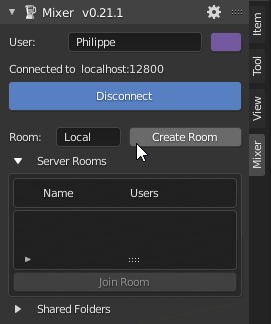
Note
Creating a room uploads the the contents of your current Blender data to the server, which can take up to several minutes.
After the data has been uploaded, the Mixer panel lists the room in the Server Rooms list and others can join the room.
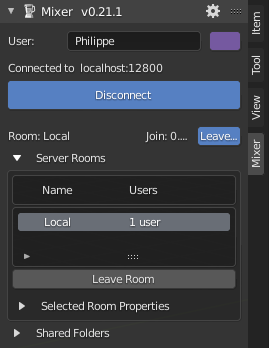
Join a room
Anyone connected to a Mixer server can join a room as long as the user runs the same Blender and Mixer versions than the room creator.
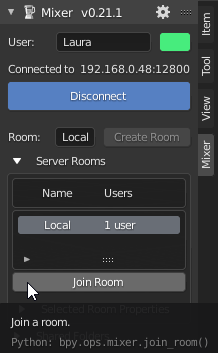
Warning
When you join a room, your current Blender data is cleared without notice and replaced by the room contents.
Joining the room will download the room contents and this process may take up to several minutes if the room is large or the network is slow.
Work together
While you are joined to a room, your Blender updates are sent to the other users and your Blender is updated with the changes received from the other users.
The updates are sent and received in real time with a few exceptions. When an object is not in Object mode (for instance a Mesh is in Edit or Paint mode), the updates to this object are not sent to the other users and the updates received from other users are not processed. All the updates will be sent or processed as soon as the object mode changes. There are some other cases when updates may be delayed, that are listed in update delays.
Some items are not synchronized, such as the 3D cursor, the current frame time, as well as other UI-related data.
Tip
Read about the caveats and save your work regularly during the session.
Leave a room
When you leave a room by clicking on Leave Room in the Mixer panel, your Blender data is no more synchronized with the other room users.
If you want to join the room again later, your local data will be cleared and the room contents will be downloaded again into your Blender instance.
Warning
When the last room users leaves the room, the room is destroyed unless Keep Open is checked in the room properties.